Minnesota SOS Business Search
Do you need help conducting a Minnesota SOS business search? Our in-depth guide helps you throughout the business creation process step-by-step!
Conducting a Minnesota's Secretary of State (SOS) business search is quite the straightforward process once you comprehend the key steps. Using the SOS website, one can validate the existence of a corporation, seek information about a specific LLC, or enquire about the filing history of a business entity. Hence, a thorough understanding of how to conduct a business search is crucial.
Understanding the Business Filings Online Page
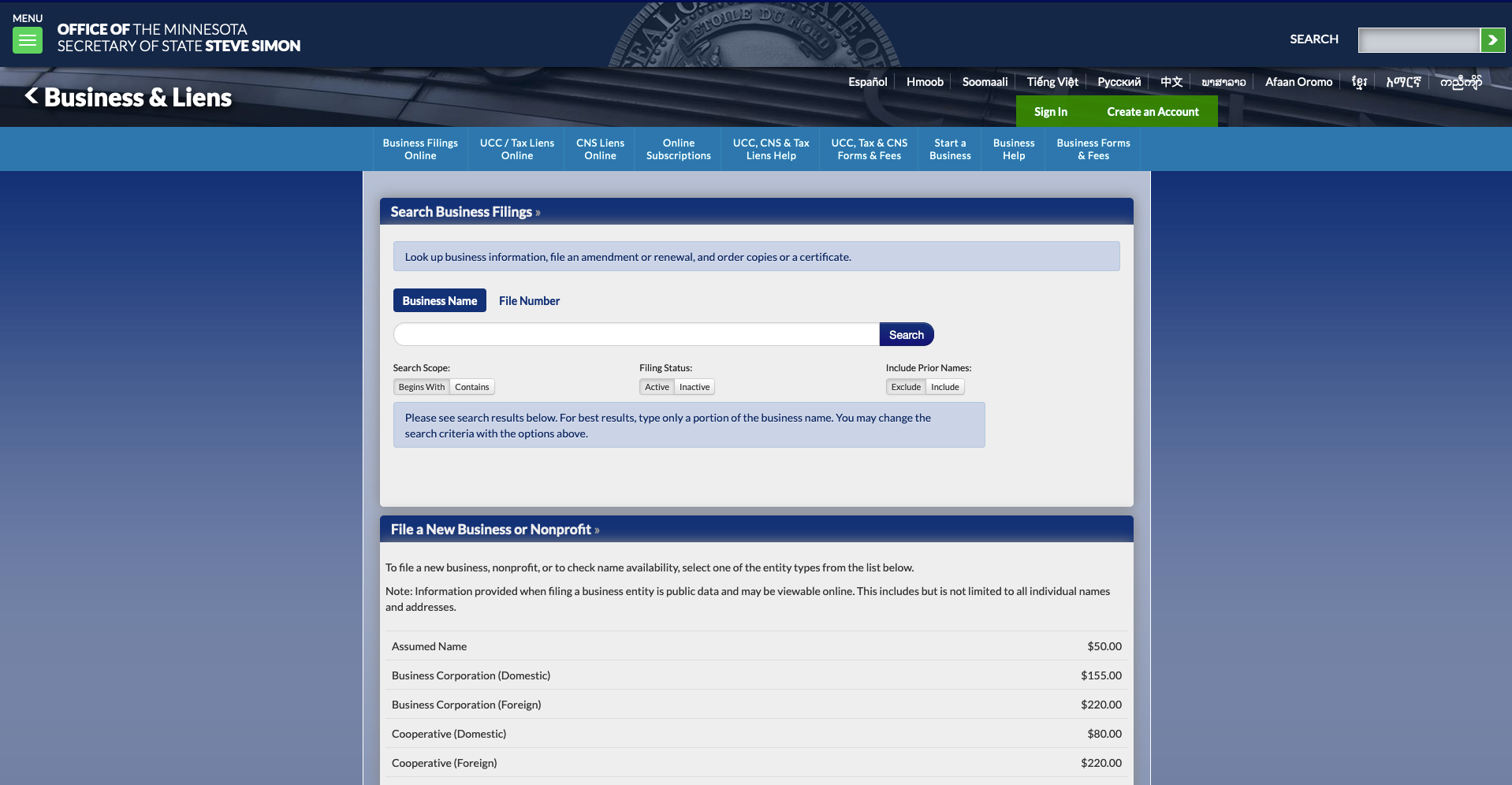
Your journey begins at the Business Filings Online page. Here you'll find the tools necessary to perform your search, be it by business name or file number.
By Business Name

To execute a business name search, you'll need to input the business name into the search box, then simply click "Search."
By File Number

If you prefer to search by file number, click "File Number," located above the search box. After entering the file number, select "Search" to proceed.
Deciphering the Search Results
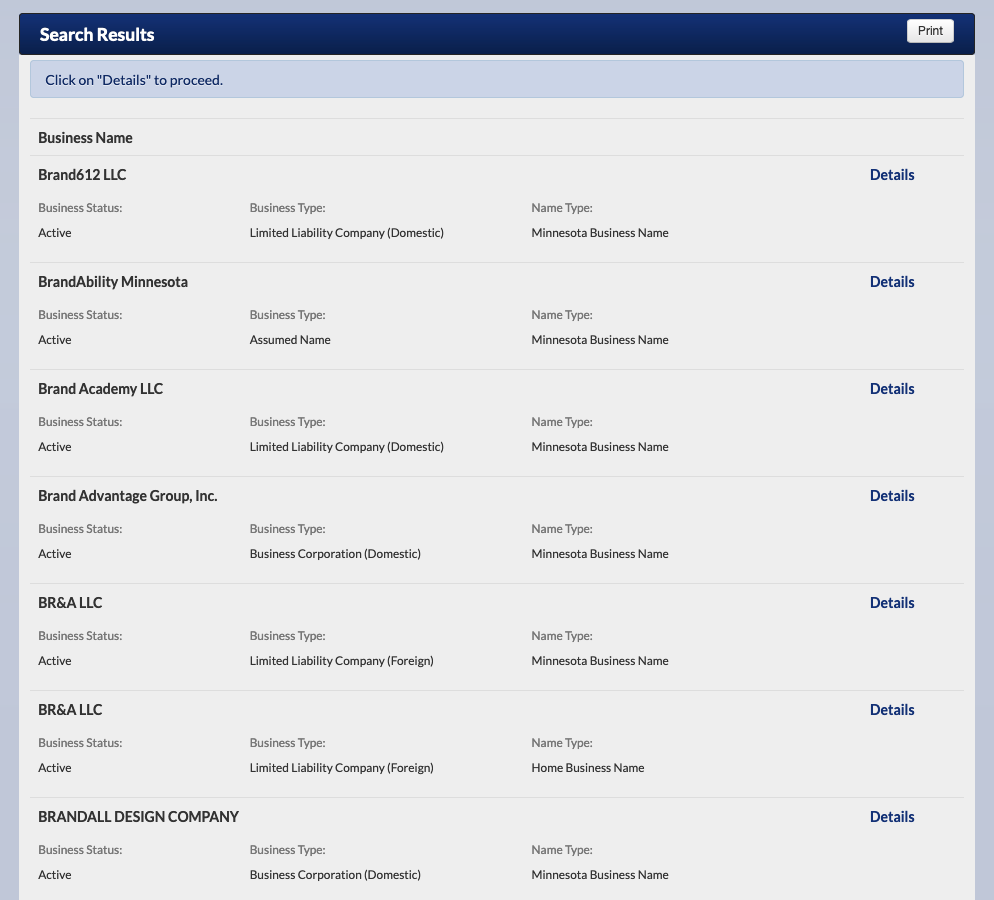
Post-search, the Business Name will appear under Search Results, positioned beneath the search box. To further explore the specifics of a business, click on "Details" on the right side of the screen.
Filing History and Document Orders
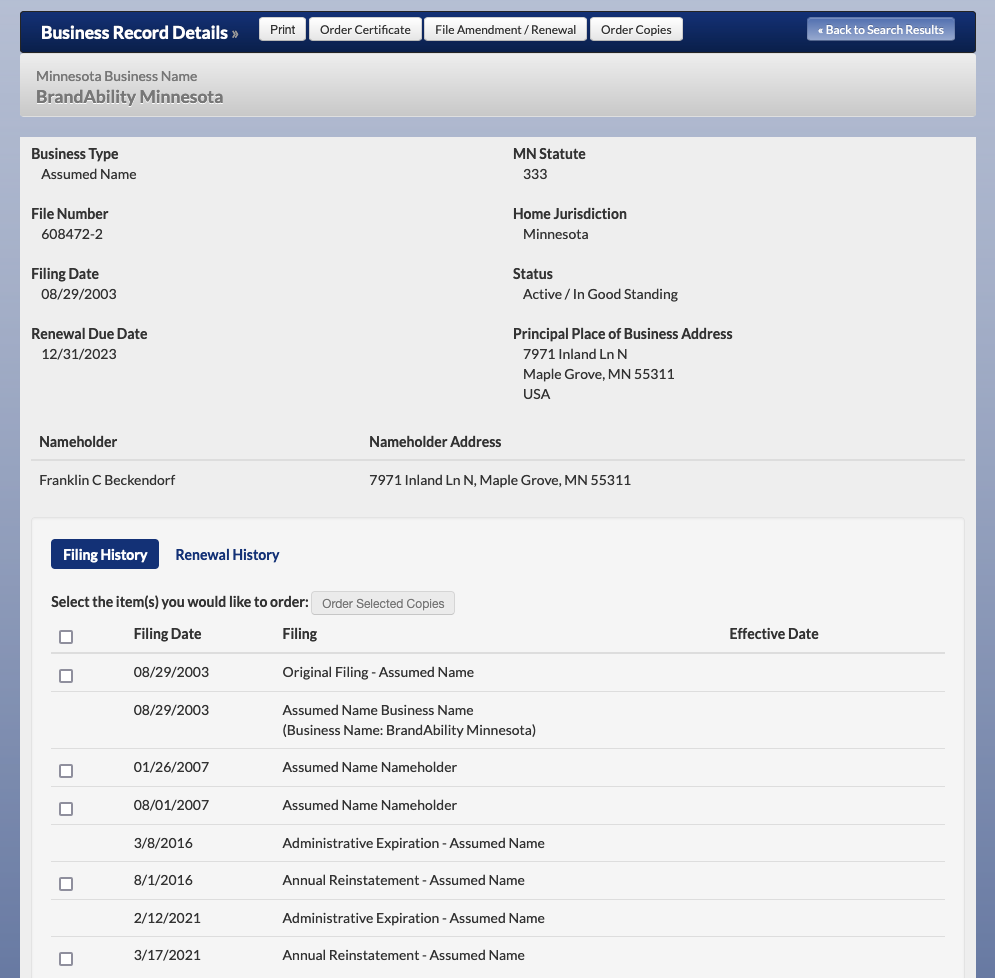
Upon clicking on "Details," you'll be directed to the Business Record Details page. Here, the "Filing History" section presents the filing date and information. If you wish to view a specific business filing document, you can order copies. Select the check box next to the desired file at the bottom of the page, and click "order copies."
What If You Can't Find the Business Name?
If you can't find the business name you're looking for, there's no need to worry. There are several strategies to refine your search.
Partial Name Search
A full name isn't always necessary. In fact, just a portion of the name will suffice for the search. If the full name doesn't yield the desired results, try using just a segment of the business name.
Thorough Search

To further enhance your search, there are options located below the search box.
- Search Scope: The "Search Scope" option influences the results of your search. If you select "Begins With, "only business names that start with the entered words will appear. If you select "Contains," any business name that includes the entered words will appear.
- Filing Status: The "Filing Status" option allows you to narrow down your search results based on the current status of the businesses. You can select either "Active" or "Inactive" to display businesses with their respective statuses.
- Include Prior Names: Finally, the "Include Prior Names" option lets you decide whether to include previous names of businesses in your search. "Exclude" will yield only the most current business name on record. On the other hand, choosing "Include" will include all business names, be it a prior or current business name.
How to Register Your Business in Minnesota
In Minnesota, most businesses must register with the Office of the Minnesota Secretary of State. With the right approach, this process is simple.
Step 1: Determine Your Business Structure
Before you start the registration process, it is crucial to decide on your business structure. The structure you select, be it a Corporation, LLC, Sole Proprietorship, or another type, will influence several aspects of your business operations, including liability, taxation, and management.
Step 2: Create an Online Account
The next step is to create an online account with the Office of the Minnesota Secretary of State. This is your gateway to commence the registration process. For guidance on account creation, refer to their online resources.
Step 3: Select Your Business Structure Online
After creating your account, visit the Business Filings Online page. This page provides an array of business structures. Click on the structure that fits your business model best to proceed with the registration.
Step 4: Verify Your Business Name
One of the vital steps in business registration is the selection and verification of your business name. On the designated page, type your chosen name into the search box. For guidance on name availability and restrictions, consult the Name Availability Guidelines.
For instance, certain words are restricted from use in business names. The terms "Bank" or "Trust" are disallowed unless used in contexts not referencing a financial institution. Additionally, a name containing the word "Insurance" must also incorporate the modifier "Agency," "Broker," "Brokerage," "Services," or similar modifiers. This provision is to show that the business is not an underwriting firm. Also, note that banks and insurance companies do not file with the Office of the Secretary of State. They file with the Minnesota Department of Commerce instead.
Step 5: Enter the Required Information
Following the name verification, you need to fill in the necessary information for your business. Be aware that some filings might necessitate uploading a PDF document or drafting your document if a form is not available. It's important to note that the file size should be less than 2 megabytes, and the file name should contain no punctuation, spaces, or special characters.
Step 6: Review Your Filing
You will have the opportunity to review your filing at the end of the process. Ensure all the details are correct before clicking on the "Submit" button. You will receive an Order Number linked to your filing. Record this number before proceeding to payment.
Step 7: Make a Payment
After submitting your filing, you will be redirected to the US Bank page, where you can process your payment. You can either register for an e-service account with US Bank for future transactions or make a one-time payment by clicking on "pay without registering."
Step 8: Confirmation and Filing Receipt
Once the payment is complete, you will receive a confirmation page and a payment confirmation number. Ensure you record this number. You will receive an email from the Office of the Minnesota Secretary of State confirming your filing and a payment confirmation email from US Bank. A link in the email from the Office will lead you to their website, where you can download a copy of your filing. Note that all filings are kept in your Transaction History for 90 days.
How to Order Copies of Filings & Certificates
Understanding the process of ordering copies of filings and certificates online can significantly simplify your business administration tasks. The following sections will provide a clear step-by-step breakdown of how you can do this effectively, offering insight into the Business Filings Online portal, business registration search, the different tools available, and the actual process of ordering copies and certificates.
Searching for Business Registration
To initiate your order, you need to start at the Business Filings Online page page. It is here where you'll be able to access the "Search Business Filings" section. You have the choice of using the business name or the file number for your search. In case you're using the file number, remember to select the "File Number" option before typing the number in.
Keep in mind that punctuation in the business name is not crucial during the search. As you're getting ready to execute the search, you may notice some additional tools below the search box.
Additional Tools for Search
There are two primary tools to aid your search: 'Search Scope' and 'Filing Status.'
If you opt for "Begins With" under the Search Scope, your search will return business registrations that commence with the words you entered. On the contrary, selecting "Contains" will return all business registrations that contain your entered words.
Filing Status, too, gives you a couple of options. Choosing "Active" will locate only active business registrations, whereas choosing "Inactive" will reveal all inactive business registrations.
There's another setting named 'Include Prior Names.' If you choose "Exclude," the search will find any business registration that matches the exact name you enter. If you choose "Include," the search will locate any business registrations that had previously registered under the name you entered.
Ordering Copies
Once you have found your desired business registration, clicking "Details" will take you to the Business Record Details. Clicking on the box "Order Copies" at the top of the page will direct you to the "Filing History." You'll find the filings listed separately. Identify which filing(s) you would like to order and check the box next to the respective document.
It's now time to select between a Certified Copy or Non-Certified Copy. A Certified Copy will include an additional page with a certification stamp affirming that the document(s) are true and complete copies as filed for record in the office.
Lastly, you'll need to input the email address where you want the copies delivered. Please note it might take 7 to 10 days for some copies to be dispatched.
Ordering a Certificate of Good Standing
A Certificate of Good Standing is a testament to the fact that a business entity is filed and currently active to conduct business in the state of issuance. To order this online, you follow steps 1-4, as mentioned above.
From the Business Record Details screen, you can click on the Order Certificate button to proceed. Like ordering copies, you'll need to provide an email address for delivery. After the payment, the certificate is typically emailed within 10-15 minutes.
Completing the Order
After placing the order, write down the Order Number displayed on the Order Confirmation page. It will be helpful if there are any issues with your order. Proceed to make the payment on the US Bank page. It's optional to set up an e-service account with US Bank, which stores your credit card information for future transactions. You can also choose to "Pay without Registering" for a one-time payment. The payment process accepts Visa, Mastercard, Discover, or American Express.
Once payment is made, expect two emails. One will be a payment confirmation from US Bank, and the other a notification when the order has been processed. Click on the link within the email to download a copy of the certificate. This link is valid for 90 days, and the certificate will be in PDF format.
Ordering by Mail
If online ordering isn't for you, you can always go the traditional way and order by mail. Send a written request or use the Corporate Copy/Certificate Form with the appropriate fee to the following address:
Minnesota Secretary of State First National Bank Building 332 Minnesota Street, Suite N201 Saint Paul, MN 55101 (Staffed 8:00 - 4:00, Monday - Friday, excluding holidays)
How to Check Business Name Availability in Minnesota
Setting up a business involves several critical steps, among which checking the availability of a business name holds significant importance. It might appear simple, but the process encompasses certain intricate details that one must understand.
Creating an Online Account
Before you can check for name availability, you need an Online Account on the Minnesota Secretary of State website. If you do not have one, you can create it here. In case you are already registered, sign in to your account.
Navigating to the Business Services Page
Once logged in, proceed to the Business Filings Online page page. Here, you will find a list titled "File a New Business or Non-profit." Click on the business structure your venture will be registered as. A detailed classification of Minnesota businesses can be found here.
Selecting the Business Structure
The type of business structure you select might require you to answer specific questions related to non-profit status and professional status. Be prepared to provide this information if necessary.
Searching for Business Name
The next step involves verifying the availability of your proposed business name. Type your desired name into the search box and select the entity designation from the drop-down menu (if applicable). Be extra vigilant while doing this; a slight mistake can cause unwanted complications.
Choosing the Correct Business Name Format
It's essential to select the end of your business name from the drop-down menu rather than typing it in. If you ignore this, the system will automatically append the default ending based on your business structure.
For example, if you're registering "Hot Dogs, Inc." and manually type "Inc." at the end rather than choosing it from the drop-down menu, the system will append "Co." at the end, resulting in "Hot Dogs, Inc. Co."
Understanding Naming Rules
Several rules govern what words can be included in specific business names. For instance, if you include an entity designation in the name of an Assumed Name, at least one of the name holders must possess an equivalent entity designation. However, "Company," "Co," or "Companies" can be used by themselves and not as part of a longer entity designation.
You are only allowed to use 'Cooperative,' 'Coop,' or their variations if your business is a registered cooperative or operates on a cooperative model by providing net profit rebates to members.
Checking Name Availability
After entering the business name, hit Search. The system will notify you if the name is available. If it's not, the system will provide the name and file number of each conflicting business on file.
How to Renew or Amend Your Business Filing
In the context of business management in Minnesota, an important task on the annual agenda is ensuring that your business filings are up-to-date and accurate. Neglecting to file these annual renewals may lead to your entity being "statutorily dissolved" and no longer recognized as existing within the state.
Understanding Statutory Dissolution
Should a business in Minnesota fail to file an annual renewal, the entity may face statutory dissolution. This term denotes the state's cessation of recognizing a particular business as legally existent. Nevertheless, should a business entity find itself in such a predicament, there is a recourse for reinstatement. This would require the filing of a renewal for the current year, along with the payment of an associated fee.
Making Amendments to Business Filings
Changes in business operations and structure are inevitable. These changes must reflect in the business filings. Depending on the nature of these amendments, they can be made as per the rules and guidelines of the governing statute. To familiarize yourself with these statutes, you can visit The Office of the Revisor of Statutes webpage.
It is beneficial to note that many amendment filings can be done online. All filings, however, are accepted via mail or at the customer counter. For online filings, we detail the procedure below.
Step 1: Account Creation and Login
The first step involves creating an online account on the Minnesota Secretary of State's website. Once the account is set up, you need to log in to gain access to your business details.
Step 2: Business Search
In this step, you are required to search for your business. This can be accomplished by inputting your business name or file number in the search bar.
Step 3: Accessing Business Details
From the search results, identify your business and click on "Details" to proceed to the Business Record Details page.
Step 4: File Amendment or Renewal
In the Business Record Details page, locate the "File Amendment/Renewal" button. Clicking on this button will lead you to the list of available options for amendment or renewal.
Step 5: Selecting the Appropriate Option
From the list, select the appropriate amendment or renewal option.
Step 6: Completing Information and Uploading Form
In this step, you are required to complete all the necessary information and upload the amendment form. It's important to ensure all the details are correct and accurate.
Step 7: Review and Submit
Once you've completed the previous steps, review your filing thoroughly. If everything is in order, click "Submit" and record the Order Number provided.
Step 8: Payment
You will be directed to the US Bank page for payment. After making the payment, make sure to record the confirmation number.
Step 9: Confirmation of Filing
After submitting and making the payment, you will receive an email confirmation when the filing is processed. You can download a copy of the filing from the link provided in the email. It is recommended to keep a record of this for future reference. Additionally, the website allows access to filed documents for 90 days in the Transaction History.
Wrapping It Up
In summary, the Minnesota SOS Business Search is a valuable tool, providing essential information to those who understand how to navigate it effectively. The strategies mentioned are there to help you adapt to any roadblocks that you may encounter during your search. Being flexible with your search criteria and understanding how to use the available search tools effectively are vital skills when conducting a Minnesota SOS business search.
Related Business Search Articles
- Wisconsin Corporation Search
- Louisiana Business Entity Search
- North Carolina (NC) Secretary of State Corporation Search
- Utah Business Entity Search
- How to Conduct an Illinois Business Search
- How to Conduct a Delaware Business Entity Search
- Nevada SOS Business Search
- Florida Business Entity Search: FL SOS & SunBiz Search Guide
- How to Conduct an Oregon Business Search
- How to Conduct a Maryland Business Search
- How to Conduct an Idaho Business Entity Search
- CT Business Lookup: Search for a Business in Connecticut
- Conduct a Minnesota SOS Business Search
- New Jersey Secretary of State Business Search
- Texas Secretary of State Business Search (SOS)
- Michigan Business Entity Search
- New York Secretary of State Business Search (NY SOS)
- Colorado Business Entity Search