Conduct a North Dakota ND SOS Business Search
Learn how to perform a North Dakota business search using the ND SOS system, a valuable tool for checking entity status, verifying company details before doing business, or confirming name availability when starting your own organization.
Accessing the North Dakota Secretary of State Website
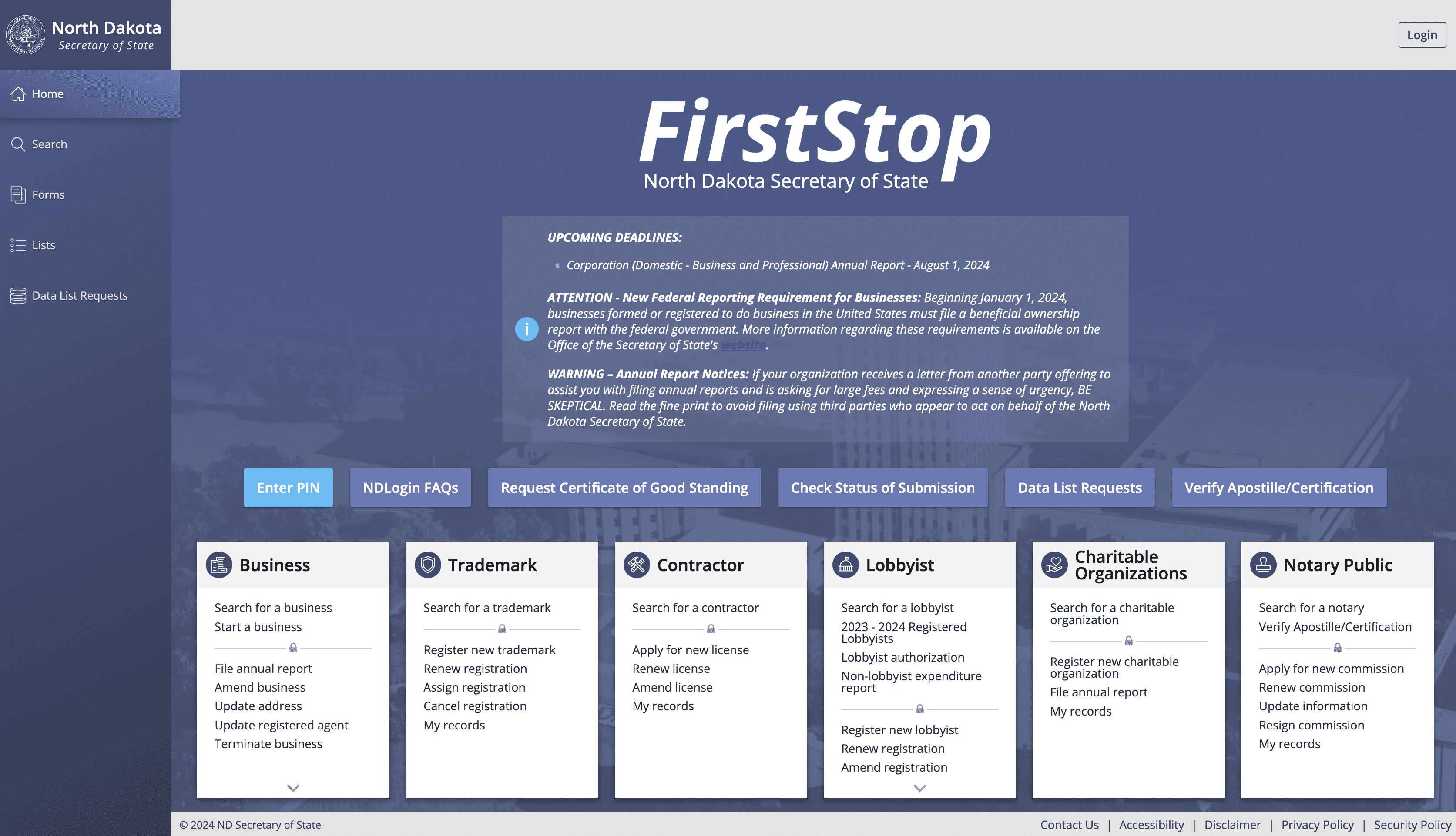
To perform a business search, access the North Dakota Secretary of State (ND SOS) website here: https://www.sos.nd.gov/. Open your web browser and navigate to the ND SOS homepage at North Dakota Secretary of State Business Search. Ensure you have a stable internet connection to facilitate a seamless search experience.
Navigating to the ND SOS Business Search Page
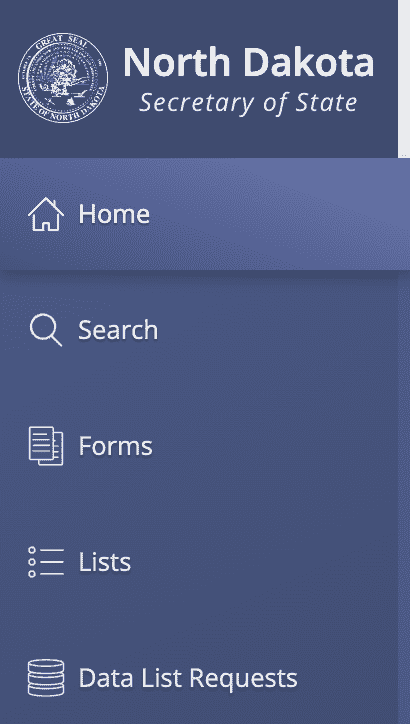
Upon reaching the homepage, locate the sidebar menu situated on the left-hand side of the screen. Examine the options within the sidebar until you identify the "Search" selection under the Business section. Click on this "Search" option to proceed to the Business Search page. This menu navigation is straightforward, offering direct access to the search functionalities of the ND SOS website.
Entering Your North Dakota Business Search Criteria
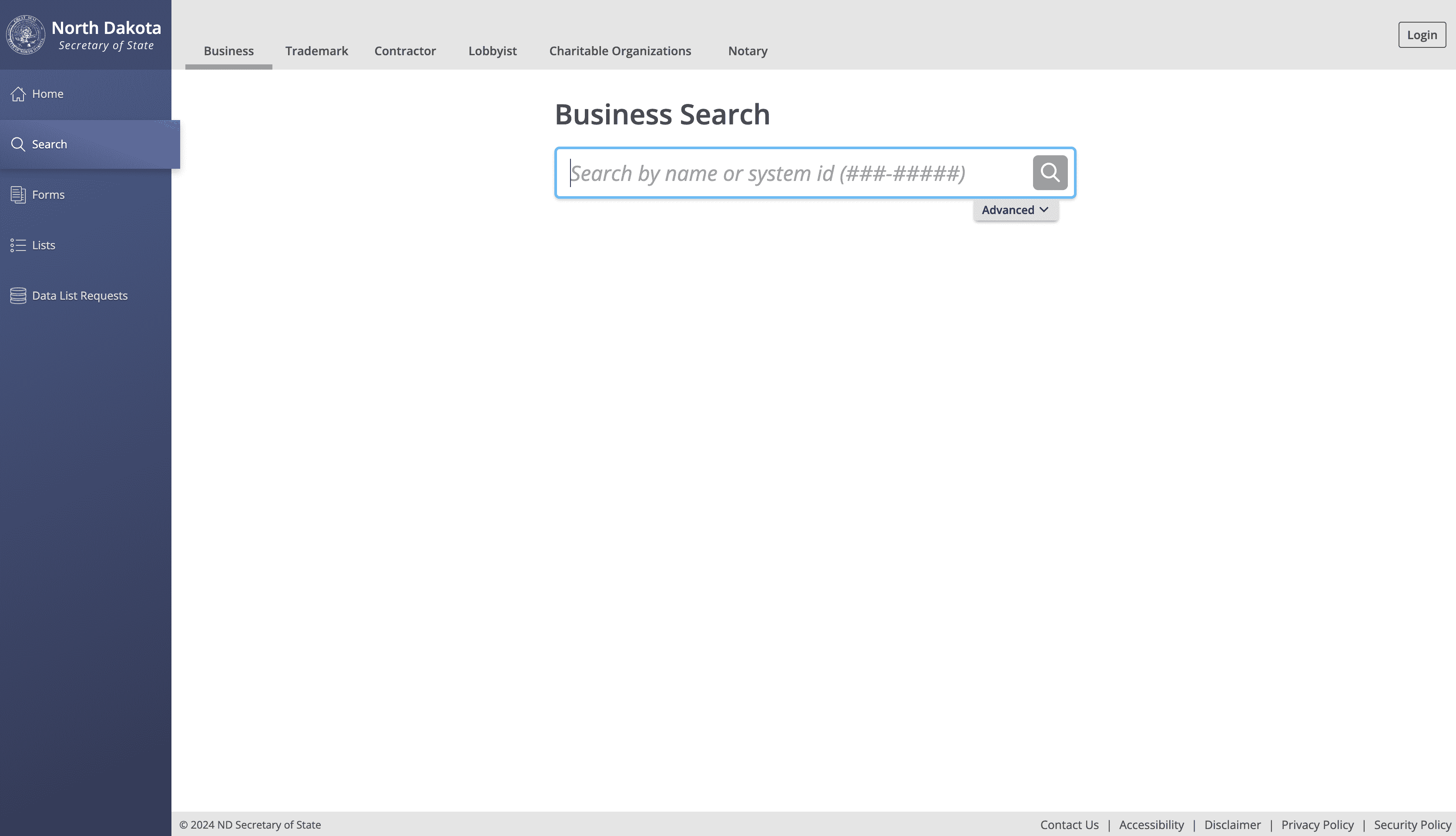
On the Business Search page, find the search bar labeled "Search by name or system ID." This search bar serves as the primary tool for entering your business search criteria. For precision, consider leveraging the "Advanced" search options available on the page. Clicking on "Advanced" reveals additional parameters to refine your search.
The standard search option allows you to enter a business name or system ID directly, making it easy to quickly locate specific entities such as LLCs, corporations, partnerships, and nonprofits In contrast, the advanced options provide more flexibility in defining search terms.
Utilizing Advanced Search Options
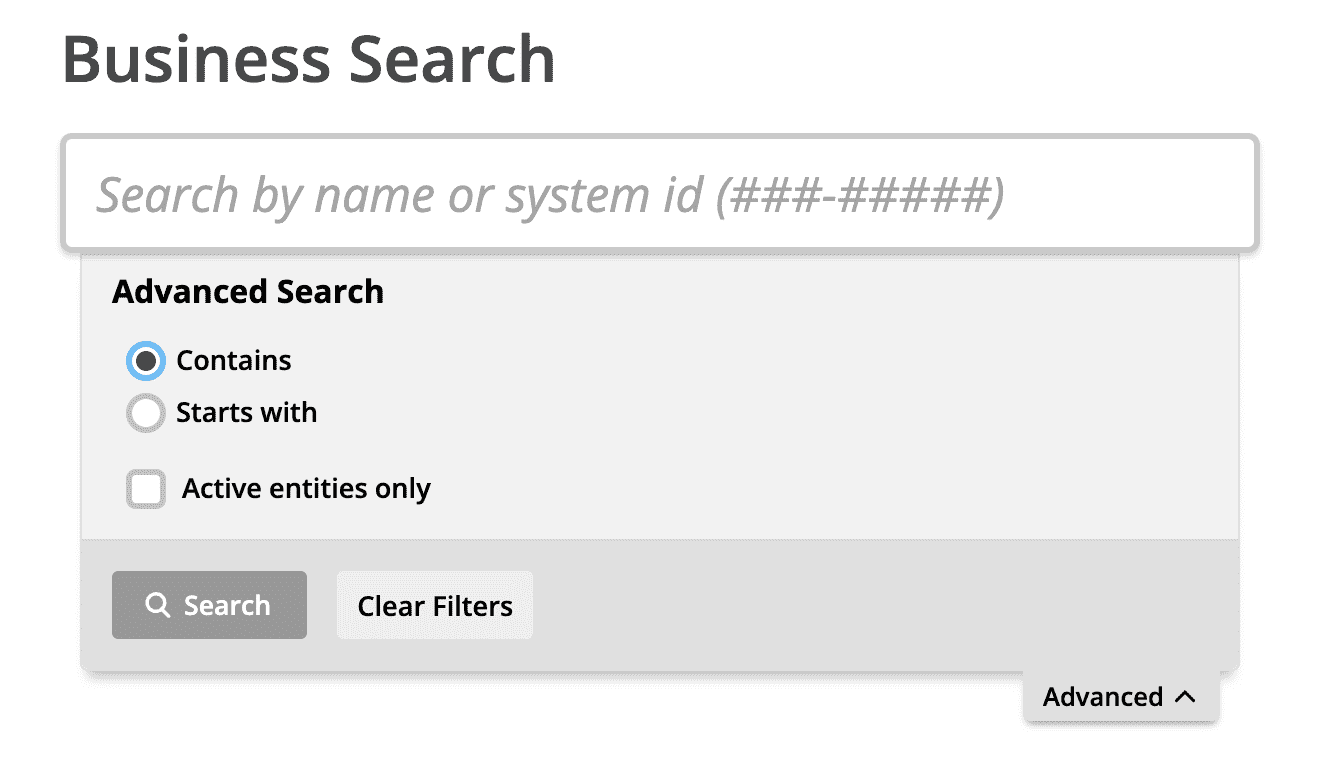
To refine your search results, use the advanced search options. These include selecting between "Contains" or "Starts with" for your search terms. This flexibility is beneficial for narrowing down results based on partial or exact matches. Additionally, you can filter search results to display only active entities by checking the "Active entities only" box. This box ensures that the search results are limited to currently operational businesses.
For instance, if searching for businesses with names containing the word "Fast," you may choose the "Contains" option and enter "Fast" in the search bar. This approach generates results that include any business names featuring the specified term, regardless of their position within the name.
Executing the ND SOS Business Name Search
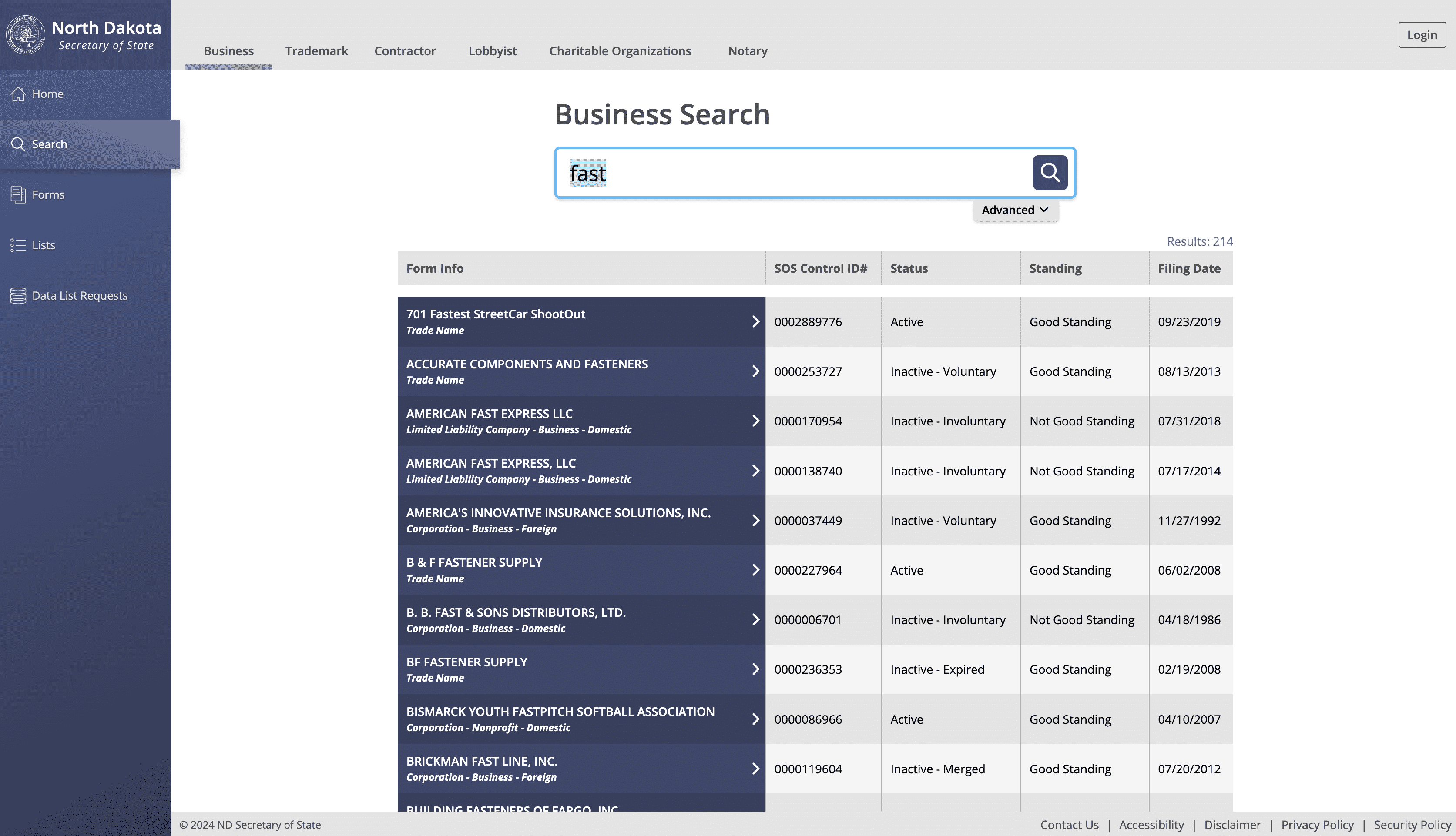
After entering the business name or system ID in the search bar, initiate the search by clicking on the magnifying glass icon or pressing the Enter key. This action triggers the ND SOS database to query the input criteria, returning a list of relevant matches.
During this step, ensure accuracy in spelling and search parameters to obtain the best possible results. The database's response speed is dependent on the search scope and data volume.
Reviewing the North Dakota Business Registration Search Results
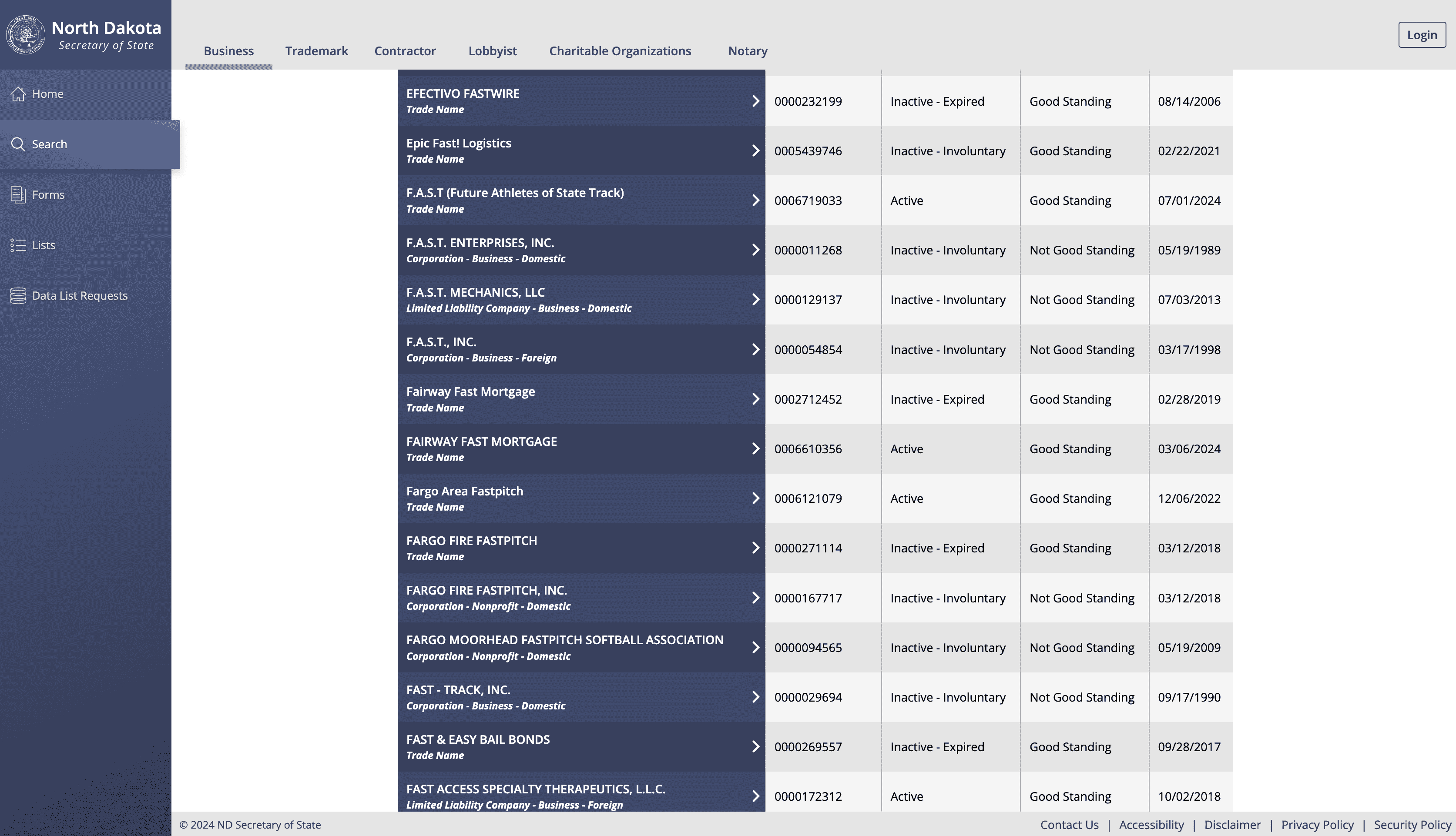
Post-search, the results appear in a list format. Each entry in the list includes information such as form info, SOS control ID, status, standing, and filing date. These details offer a snapshot of the business entity's registration and compliance status with the state of North Dakota.
The list format is user-friendly, allowing you to scan through multiple entries before selecting a specific business for further details. Pay close attention to the SOS control ID, as it serves as a unique identifier for each business entity within the database.
Viewing Detailed Information of an ND Business
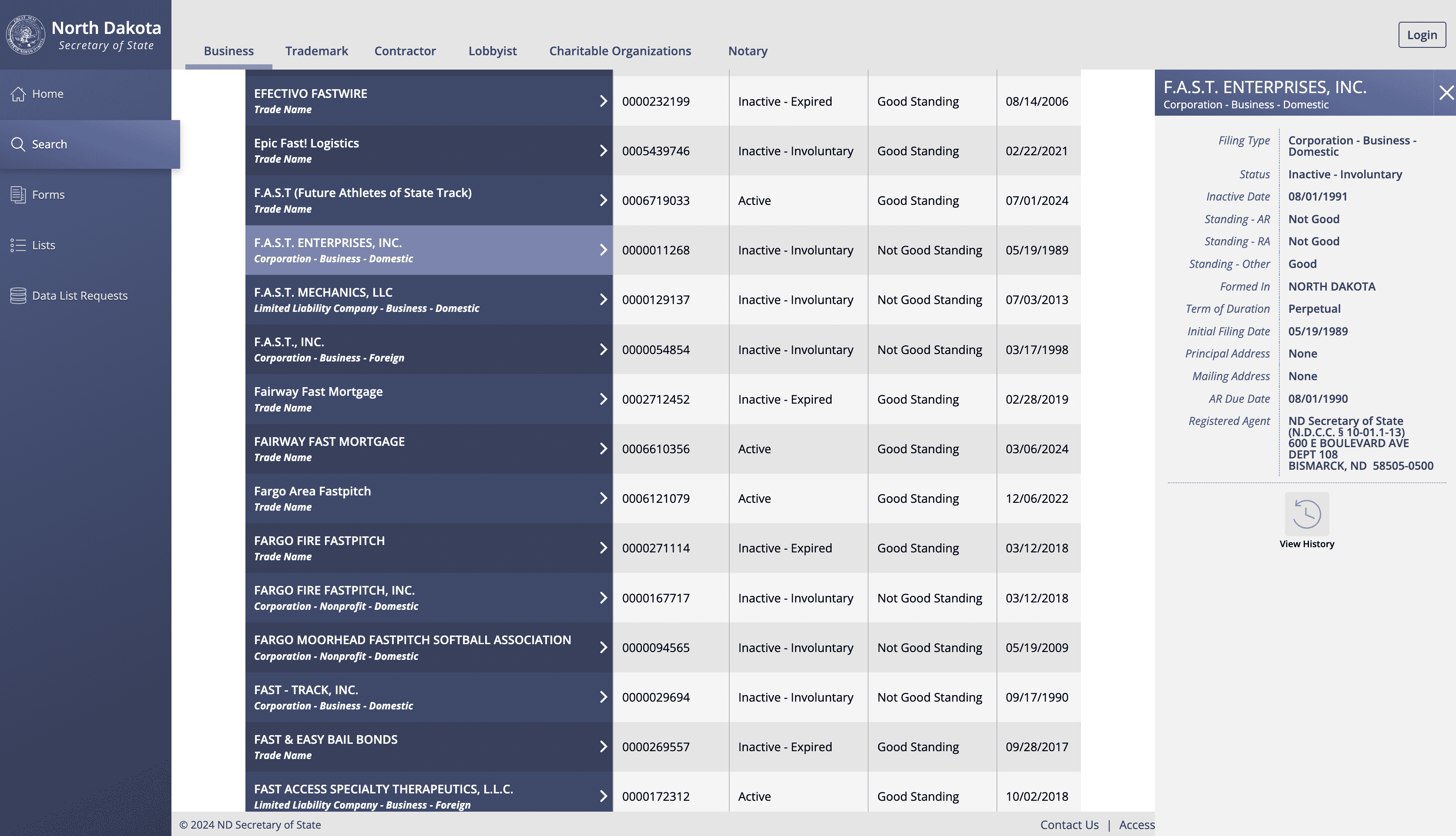
To access detailed information about a specific business, click on the business name within the results list. This action will prompt a detailed view to appear on the right-hand side of the screen. The detailed information includes additional data such as the business's filing type, owner name, address, and nature of business.
This detailed record offers a full snapshot of the entity, useful for compliance checks, due diligence before partnerships, or confirming a certificate of good standing. Review each detail carefully, especially if the search pertains to legal, compliance, or business transaction purposes.
Conducting a North Dakota Secretary of State business entity search is a simple yet powerful way to access reliable and up-to-date business information. Whether you are researching potential partners, confirming the standing of an existing company, or exploring a new business name, the ND SOS system provides a dependable resource. Always follow up with the Secretary of State’s office if you require official documents or legal verification